Course
This lesson is part of a course that teaches you how to build a New Relic application from the ground up. If you haven't already, check out the course introduction.
Each lesson in the course builds upon the last, so make sure you've completed the last lesson, Add chart headings, before starting this one.
With your charts organized and descriptive headings above each one, your New Relic application is becoming more usable. In this lesson, you'll continue that trend by creating descriptions for each design version in your A/B test.
Change to the add-version-descriptions/ab-test directory of the coursework repository:
$cd nru-programmability-course/add-version-descriptions/ab-testIn nerdlets/ab-test-nerdlet, add a new Javascript file named description.js:
$touch description.jsIn this new file, create a new React component, called VersionDescription, which uses a HeadingText and a BlockText to render a version description that you pass, using the description prop:
import React from 'react';import { BlockText, HeadingText } from 'nr1';
export default class VersionDescription extends React.Component { constructor(props) { super(props); }
render() { return ( <div> <HeadingText className="versionHeader"> Version {this.props.version} </HeadingText> <BlockText className="versionText"> {this.props.description} </BlockText> </div> ) }}You'll use this one class to create a version description for each design version in your A/B test.
In your Nerdlet's index.js file, import VersionDescription, create descriptions for each design version, and create a new GridItem component for each design version:
import React from 'react';import { ChartGroup, Grid, GridItem } from 'nr1';import NewsletterSignups from './newsletter-signups';import PastTests from './past-tests';import TotalCancellations from './total-cancellations';import TotalSubscriptions from './total-subscriptions';import VersionDescription from './description';import VersionPageViews from './page-views';import VersionTotals from './totals';
const VERSION_A_DESCRIPTION = 'The newsletter signup message says, "Sign up for our newsletter"'const VERSION_B_DESCRIPTION = 'The newsletter signup message says, "Sign up for our newsletter and get a free shirt!"'
export default class AbTestNerdletNerdlet extends React.Component { render() { return <div> <Grid className="wrapper"> <GridItem columnSpan={6}> <VersionDescription description={VERSION_A_DESCRIPTION} version="A" /> </GridItem> <GridItem columnSpan={6}> <VersionDescription description={VERSION_B_DESCRIPTION} version="B" /> </GridItem> <GridItem columnSpan={12}><hr /></GridItem> <GridItem columnSpan={12}><NewsletterSignups /></GridItem> <GridItem columnSpan={6}><TotalSubscriptions /></GridItem> <GridItem columnSpan={6}><TotalCancellations /></GridItem> <GridItem columnSpan={6}><VersionTotals version='a' /></GridItem> <GridItem columnSpan={6}><VersionTotals version='b' /></GridItem> <ChartGroup> <GridItem columnSpan={6}> <VersionPageViews version='a' /> </GridItem> <GridItem columnSpan={6}> <VersionPageViews version='b' /> </GridItem> </ChartGroup> <GridItem columnSpan={12}><PastTests /></GridItem> </Grid> </div> }}Here, you've created two VersionDescription components. You passed the description and version props, which correspond to a design version.
You also added a horizontal rule to visually separate the descriptions from the charts in your app. For this, you added a GridItem with a columnSpan of 12, to stretch the rule the full width of the grid.
Navigate to the root of your Nerdpack at nru-programmability-course/add-version-descriptions/ab-test.
Generate a new UUID for your Nerdpack:
$nr1 nerdpack:uuid -gfBecause you cloned the coursework repository that contained an existing Nerdpack, you need to generate your own unique identifier. This UUID maps your Nerdpack to your New Relic account.
Go to https://one.newrelic.com?nerdpacks=local, and view your application under Apps > Your apps:
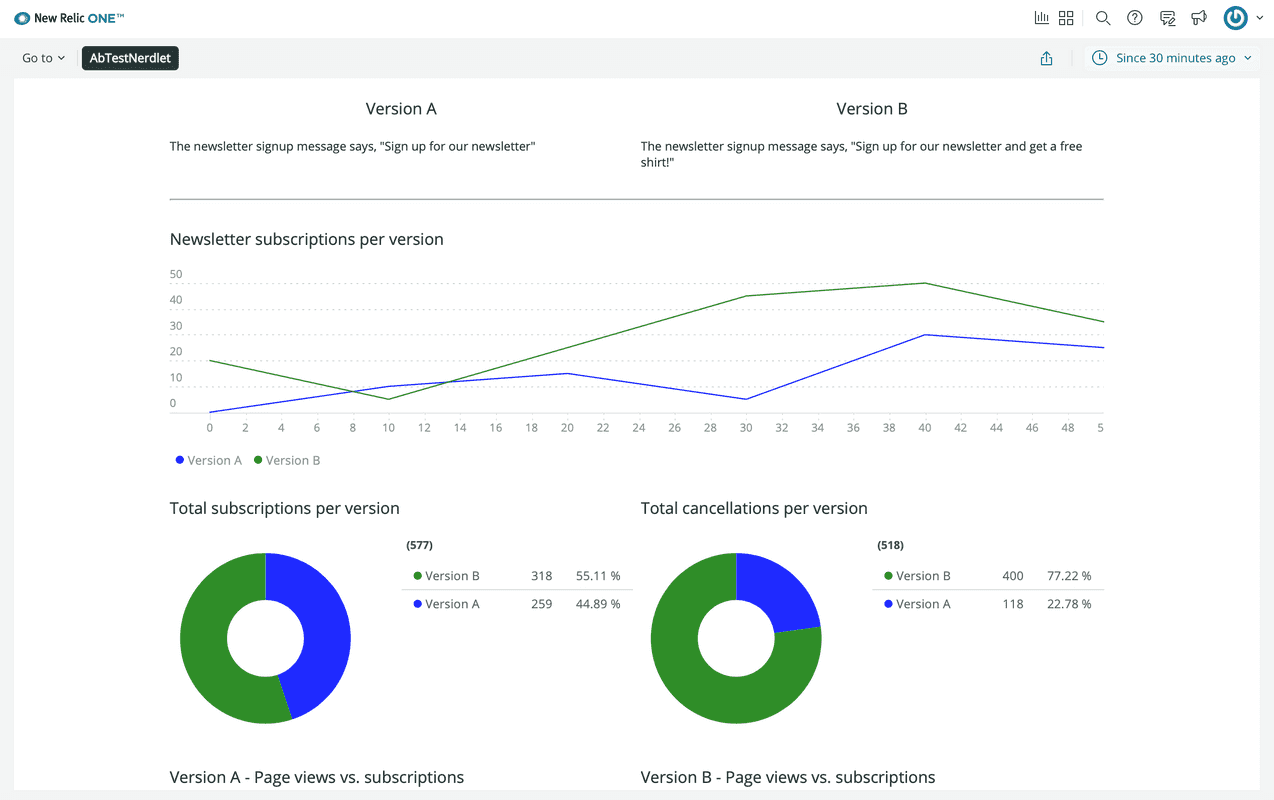
When you're finished, stop serving your New Relic application by pressing CTRL+C in your local server's terminal window.
Now, you've added descriptions for your competing designs and your charts. In the next lesson, you’ll create a new section of your application from user interface components. This section will be used to end the A/B test with the click of a button.
Course
This lesson is part of a course that teaches you how to build a New Relic application from the ground up. Continue on to the next lesson: Add a section to end your test.